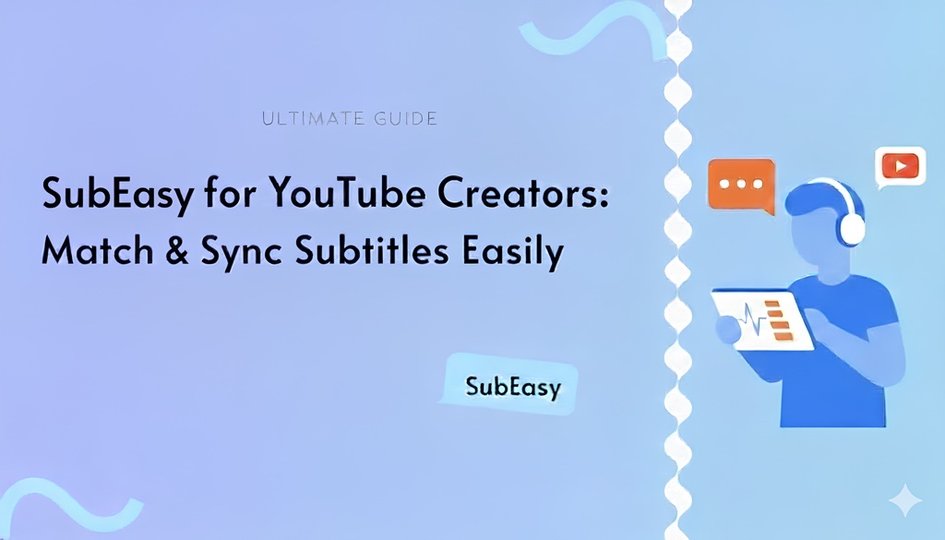As a YouTube creator, I prefer writing a full transcript before recording. Reading from a prepared script helps me stay fluent, avoid mistakes, and deliver a more professional video.
However, when it comes to creating subtitles, relying on automatic transcription isn’t always perfect. Background music, accents, or recording noise can reduce accuracy, requiring extra time for corrections.
Now with SubEasy’s Match Subtitles feature, this problem is solved. Simply upload your video along with the prepared transcript, and SubEasy will align them precisely. This way, you avoid transcription errors and get subtitles that are perfectly accurate. In this tutorial, I’ll walk you through how to use it step by step.
Step 1: Enable Match Subtitles
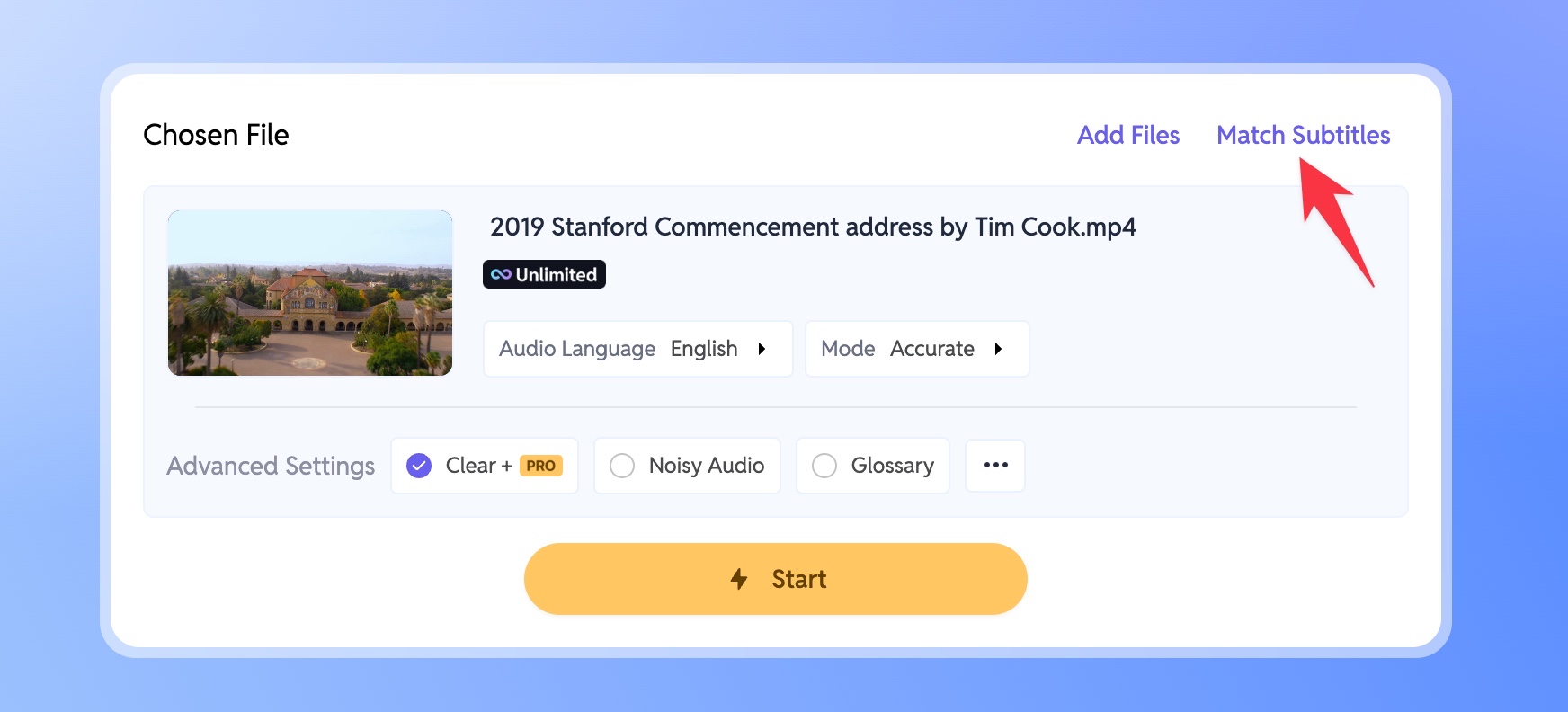 After uploading your video to SubEasy, click the Match Subtitles button in the upper-right corner to enable this feature.
After uploading your video to SubEasy, click the Match Subtitles button in the upper-right corner to enable this feature.
Step 2: Upload a Subtitle File or Transcript
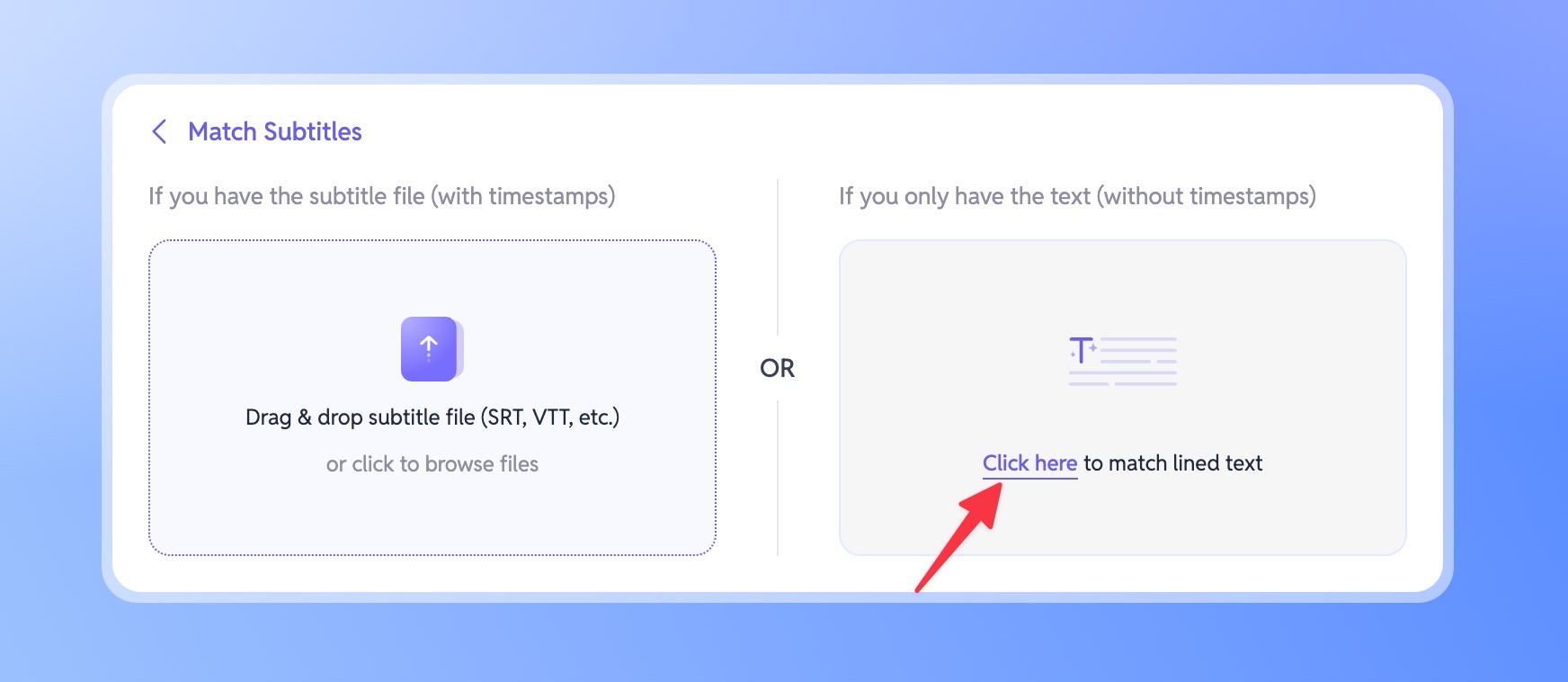
If you already have a subtitle file with accurate timestamps (such as .srt), you can upload it on the left side to complete subtitle matching instantly.
If you only have a written transcript like me, simply click Click Here on the right to open the input window.
Step 3: Paste Transcript and Adjust Formatting
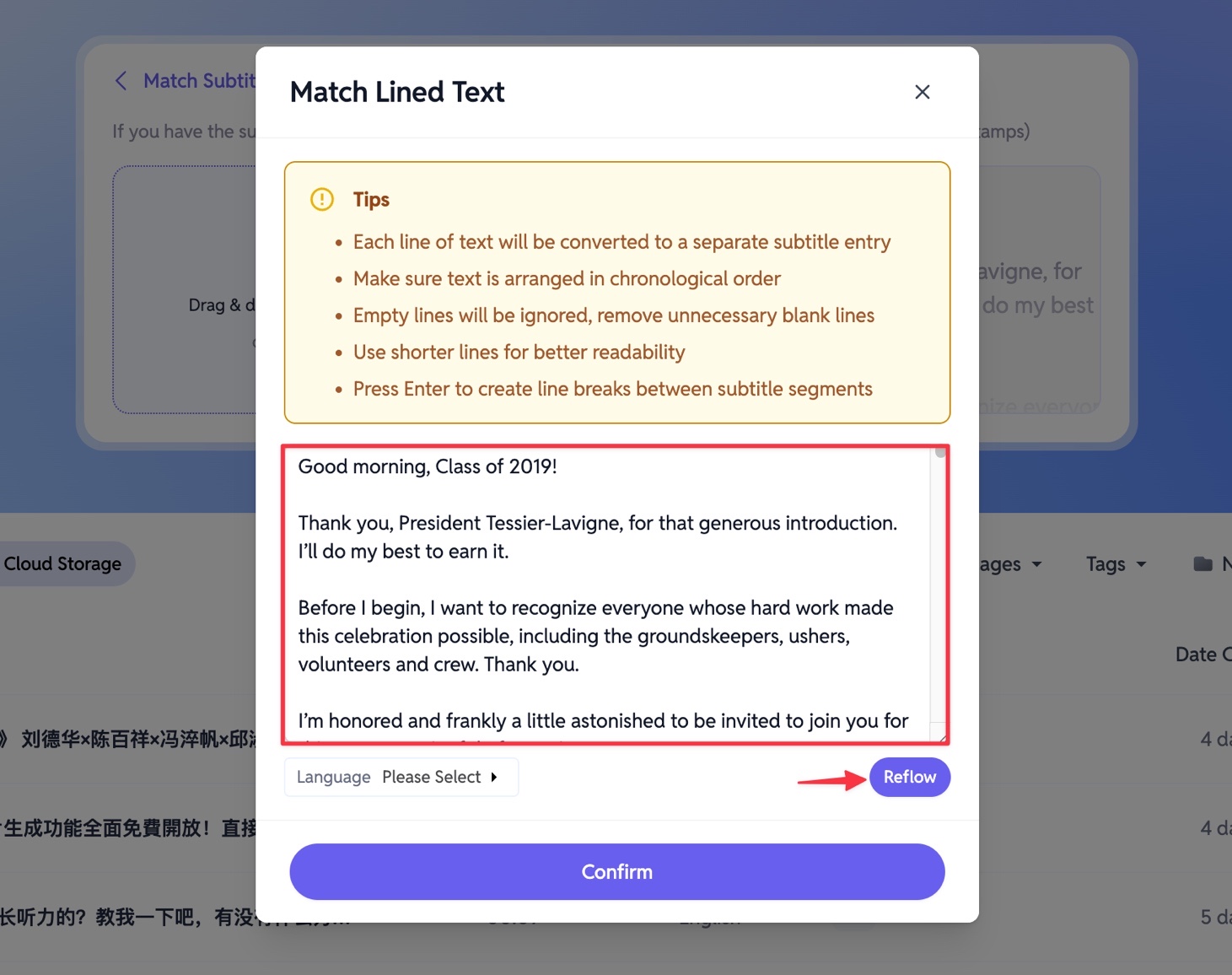
Paste your transcript text into the input box. Make sure to check the Tips for formatting guidelines and adjust as needed.
If you don’t want to format manually, click the Reflow button—SubEasy will automatically optimize the text structure for you.
Step 4: Select Transcript Language and Confirm
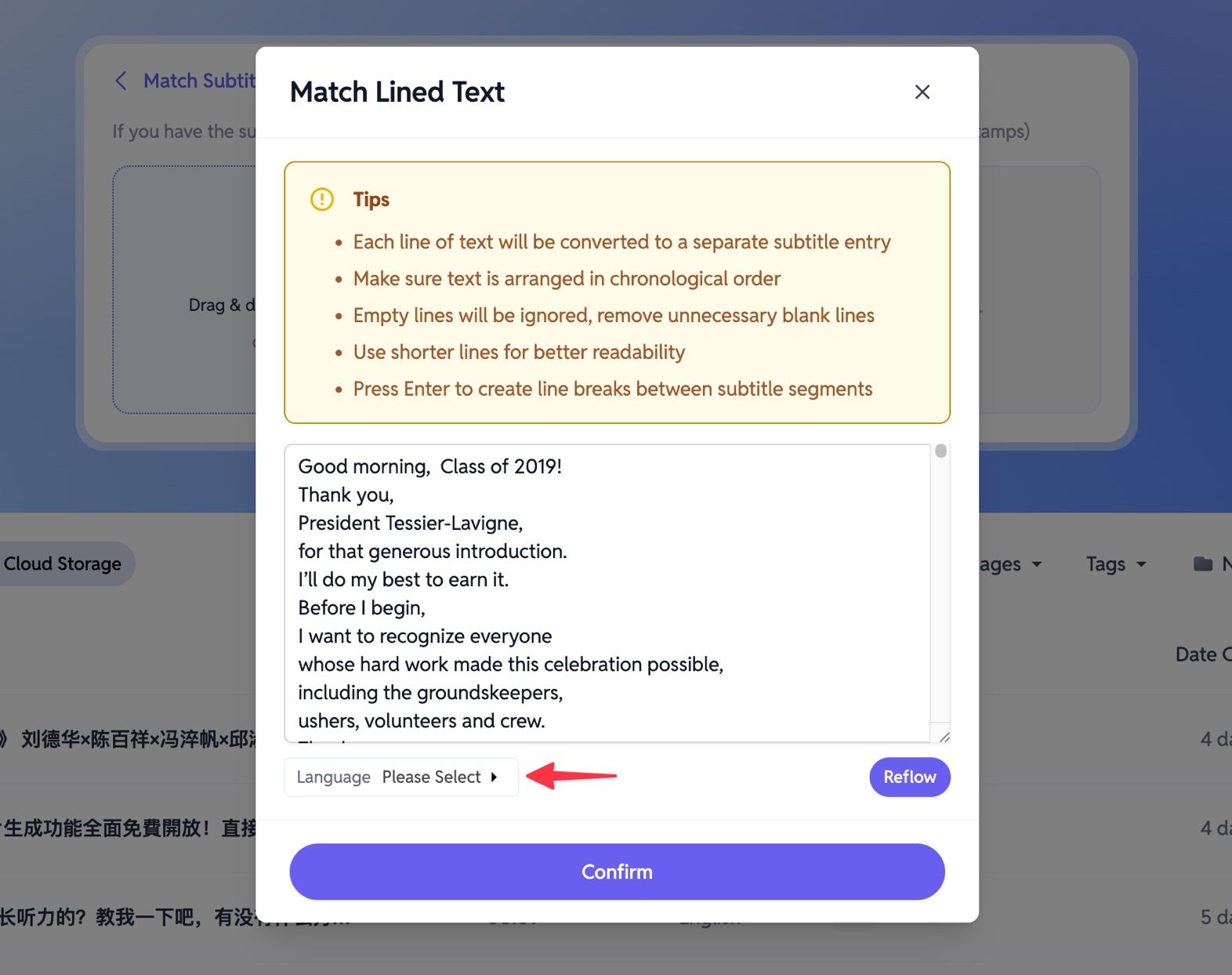
Once the optimization is done, choose the language of your transcript.
If the transcript contains multiple languages, select the main language used.
After that, click Confirm to proceed.
Step 5: Review and Edit Matching Results
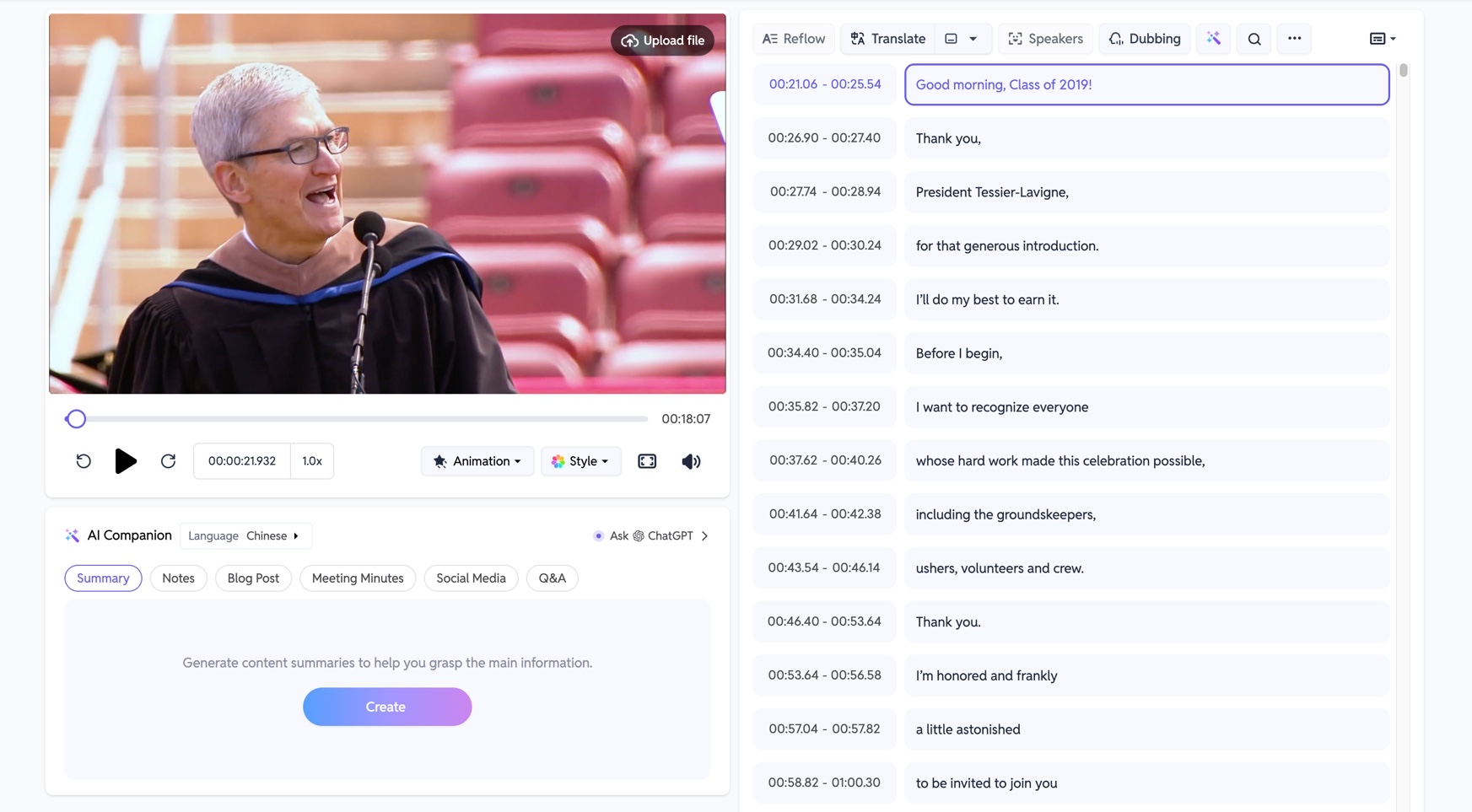
After a short processing time, you’ll get a highly accurate transcript-to-video match.
Experienced YouTubers know that recordings often deviate slightly from the written script:
- You may add or skip a sentence
- You may change a few words while speaking
- Or you might remove a line during editing
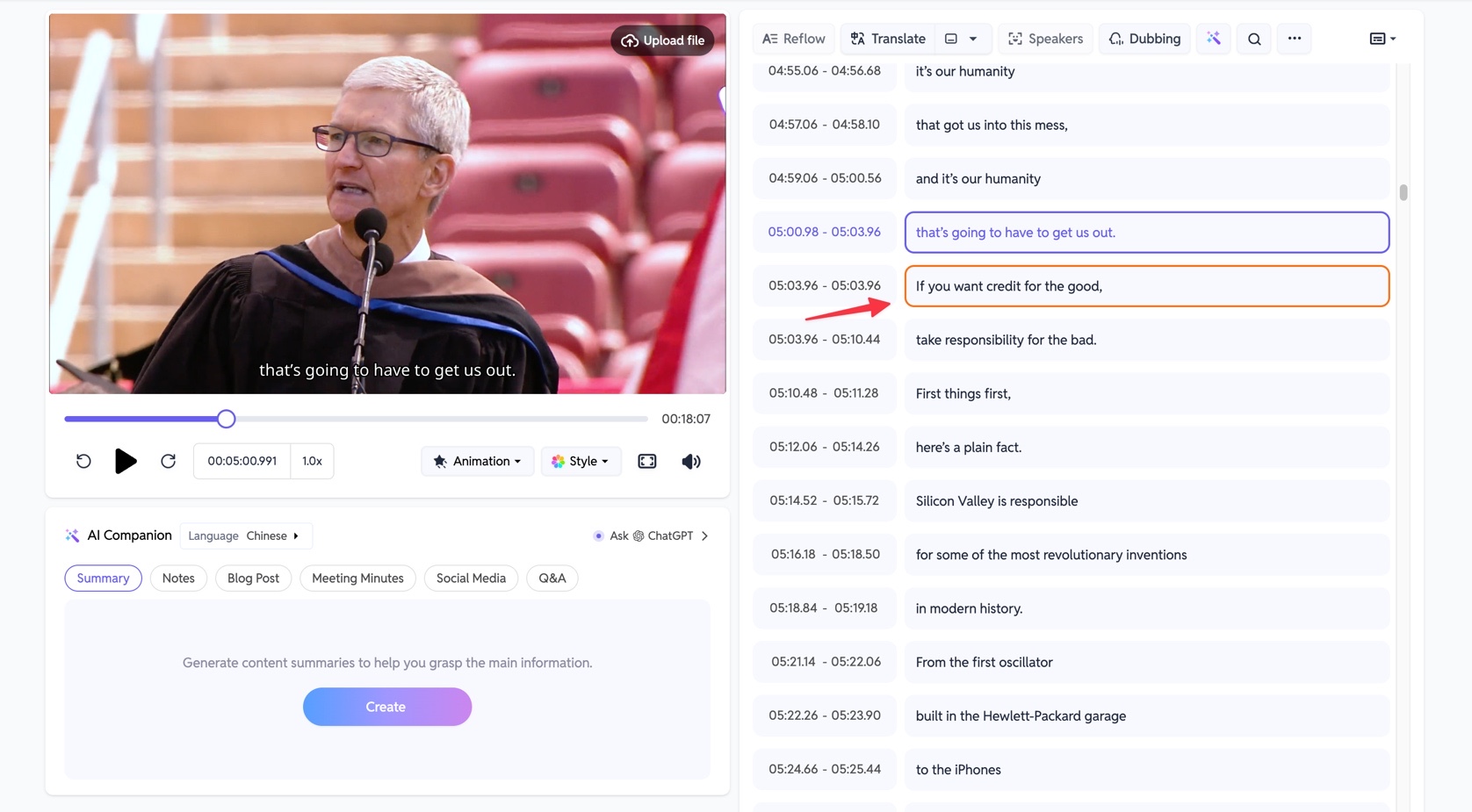
SubEasy accounts for this. Whenever the transcript doesn’t fully match the video, the system will highlight the differences so you can quickly review and make edits as needed.
Final Step: Style and Export
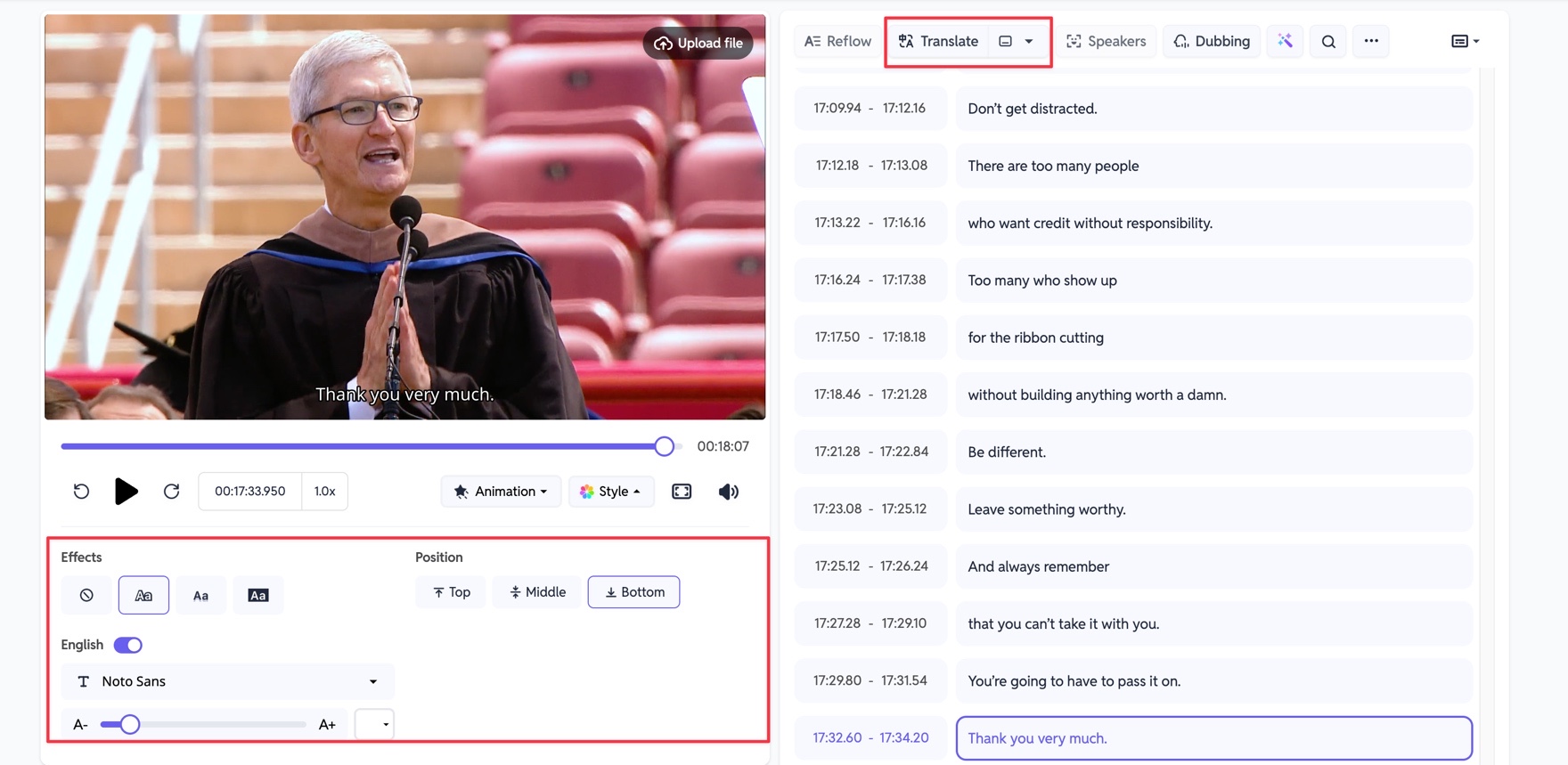
After the matching is complete, you can further customize your subtitles by adjusting font style, color, and size.
You can even translate subtitles into other languages to reach a broader audience.
When everything is set, export your final video with perfectly matched subtitles. 🎬
Conclusion
With SubEasy’s Match Subtitles feature, YouTube creators can save time and ensure subtitles are 100% accurate by aligning pre-written transcripts with recorded videos. No more dealing with recognition errors—just smooth, professional subtitles every time.
👉 Try SubEasy today and make subtitle creation easier and more professional: Start Using SubEasy
📌 Related Reading
If you want to learn how to translate a video into other languages, check out this step-by-step guide: How to Translate a Foreign Language Video